Education
What Are the Most Common Macbook Problems?
Published
3 years agoon
By
techonpc
Macbook
Do you feel like you’ve been experiencing several Macbook problems lately? Are you wondering what the most common problems are so that you can fix them? If so, then you need to learn about the most common Macbook issues.
Doing so will not only allow you to see all of the Macbook problems you might encounter but also how to fix them if they occur. Thankfully, the solution isn’t as elaborate or in-depth as you might expect. Most can be solved from home.
See below for several of the most common Macbook problems that you might face, as well as how to try and fix them.
1. Chrome Issues on Mac
Chrome is notorious for having issues on a Mac or Macbook. The two weren’t made for each other (Google has computer devices of their own), and as such, their features don’t align.
That can make it increasingly maddening for Macbook users. So much so that many opt to use (what many experts call) the far inferior Safari web browser.
You might run into problems like a frozen tab, Flash acting up, slow run time, hardware acceleration, flags doing wonky things, and so much more. The good news is that you can fix all of those issues.
There’s a chance that you might never run into these problems. However, if you do, be sure to visit http://setapp.com/how-to/fix-chrome-problems-on-mac to get directions on how to troubleshoot the issue.
Once you’ve adjusted the settings and fixed these minor problems, Google Chrome should work like a charm for you. If you’d like to use Chrome as your default browser, just be on the lookout for these things.
If you’re experiencing a slow run time, for instance, then you could try to clear cookies, delete the cache, check for extensions that are tying you down, and so much more.
2. Macbook Keeps Dying
This is a problem that no laptop user ever wants to experience, regardless of the brand that they use. There have been some reports over the years of Macbooks suddenly dying on their users.
The bad news is that there could be several issues that are causing this problem. The good news is that they can all be relatively easy to identify.
First, your laptop might not be charging. Many of us just plug in the outlet none the wiser, paying no attention to whether or not it’s actually charging or not.
If you try to turn it back on a few times with no luck, then the battery might be completely dead. If you plug in the charger and no light turns on (to indicate that it’s charging), and there’s no lightning bolt on the battery icon on your desktop, this could be the issue.
If that isn’t the issue, then you’ll want to restart your Macbook right away. All Apple products do a certain level of self-maintenance whenever the device is forced to restart. Often, that solves the problem.
For those of you that are still experiencing problems, be sure to take it to a computer expert for further inspection.
3. Spinning Wheel of Death
All Mac and Macbook users know the term “spinning wheel of death” all too well. If your computer is experiencing any abnormal setback, you get the unwelcomed rainbow wheel of death.
Always take this as a sign that you have too much activity going on. The first thing you should do is go to your Activity Monitor and look at all of the apps that are currently active on your Macbook.
This will give you information on which apps are active, how much memory they require, threads, ports, PID (proportional, integral, derivative), and the current user.
The more of them that you can cut out, the better your Macbook will run. It’s a simple fix, but not many Macbook users take the time to learn about it. Don’t deal with the frustration of the spinning wheel of death any longer. It won’t go away until you take action.
4. Black Startup Screen
One day, you might go to open your Macbook and be welcomed by a blank startup screen. If so, then it’s typically a sign that something has frozen during the startup.
If that occurs, then your best chance is to force your computer to force it to shut off by holding down the power button. Wait a few seconds, then press the power button again and it will automatically restart.
As mentioned before, Apple devices have a system clean-up function that they use to prepare the system whenever the device restarts. If that doesn’t fix the issue, see a computer expert for more direction.
5. Poor Internet Connection
These days, you can’t afford to have a Macbook that doesn’t connect to the internet. That makes things like using Google Docs, accessing your CRM, or researching for a project nearly impossible.
Some people experience having zero internet connection with their Macbook. If your Macbook has trouble connecting with your Wi-Fi network, it might be best to tell your Macbook to disconnect from the network, then try again.
If that doesn’t work, try restarting the computer to see if it fixes the issue. If the problem persists, go to “Network”, then “System Preferences”, then hit the “Advanced” button, find the network you’re trying to connect to, highlight it, then choose “Remove”.
Must Read: https://techbuddys.co/how-to-fix-twitch-error-2000-twitch-network/
From there, you’ll be able to reconnect to the network, and (fingers crossed!) it should work this time around.
Troubleshoot These Common Macbook Problems in Your Laptop Today
Now that you have seen an in-depth guide on some of the most common Macbook problems and how to fix them, be sure to use it to your advantage.
Remember, all devices have setbacks. The fact that a Macbook has a few common issues shouldn’t deter you from buying one. They’re fast, reliable, and multi-functional.
Be sure to browse our website for more articles on Macbook problems, as well as many other helpful topics.
Follow Me

Unleashing the Power of the Office Accelerator: Maximizing Productivity and Efficiency in the Workplace with Office 365 Accelerator

Unlocking the Hidden Potential of Your Website: Strategies for Growth

From AI to VR: How Cutting-Edge Tech Is Reshaping Personal Injury Law in Chicago
Trending

 Microsoft4 years ago
Microsoft4 years agoMicrosoft Office 2016 Torrent With Product Keys (Free Download)

 Torrent4 years ago
Torrent4 years agoLes 15 Meilleurs Sites De Téléchargement Direct De Films 2020

 Money4 years ago
Money4 years ago25 Ways To Make Money Online
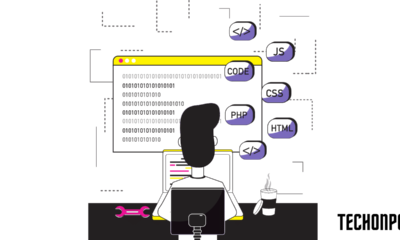
 Torrent4 years ago
Torrent4 years agoFL Studio 12 Crack Télécharger la version complète fissurée 2020
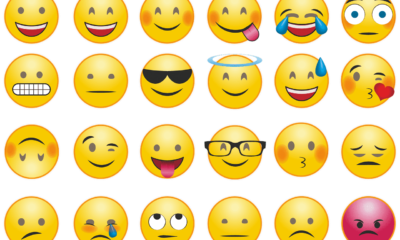
 Education3 years ago
Education3 years agoSignificado Dos Emojis Usado no WhatsApp

 Technology4 years ago
Technology4 years agoAvantages d’acheter FL Studio 12

 Technology4 years ago
Technology4 years agoDESKRIPSI DAN MANFAAT KURSUS PELATIHAN COREL DRAW

 Education3 years ago
Education3 years agoBest Steph Curry NBA 2K21 Build – How To Make Attribute, Badges and Animation On Steph Curry Build 2K21
You must be logged in to post a comment Login