Laptop
How to Clean Up Junk Files on Mac? 6 Useful Tips to You Need to Know
Published
2 years agoon
By
techonpc
Clean Up Junk Files on Mac
One of the commonest problems faced by MAC users is low storage space due to junk files. Keeping this problem in mind, Apple has doubled the storage space in their MAC devices in recent years, but the problem still remains the same. When you use your MAC device frequently and mainly access the internet, many junk files get auto-downloaded. These files will stay in your device and eat up the storage until you run a MAC cleaner.
So, if you want to clean the junk files in your device and enhance the performance of your device, you have come to the right place. In this article, you will find the top 6 tips that will help you to remove junk files from your MAC device and make more space for important items.
Top 6 tips for cleaning up junk files on MAC devices
To remove the junk files, you first need a clear idea about how much space your files are holding in your device. When you check the About my device option, you will find the storage of your MAC.
Here, you can see the amount of used space and free space on your device. You can also check how much space your media, apps, and web browsers occupy. Next, you can start the removal process.
1. Use MAC Reduce Cutter
MAC has some in-build apps that can help you clear the junk files. Reduce Cutter is one of the best apps to clear all your unused files. This app will find files you do not require in the future or those your device does not support.
When you run this app, a list of unused files will be shown to you, and you can delete the files from the list directly.
2. Clear system cache
As you use your device, the system cache will keep piling up. It is a part of the user experience. The main concept behind system cache is that when you use an app or open a website, some files are auto-saved in your device to open that page faster next time.
But if these cache files increase too much, your device will work slowly. You can always use a mac cleaner tool to eliminate all cache.
3. Remove log files
Log files can also be considered junk files. They hold almost 20% of your device if not cleaned occasionally. Whatever you do on your MAC device is recorded in the system log.
Such records can turn into a waste of disk space, so removing them will be easier. Go to the library of your MAC device and clear some or all of your logs.
4. Delete junk Xcode files
Xcode is a programming tool used by MAC. When you use it, it creates some files. Cleaning these files frequently will enhance the performance of your device. So, use a cleaner app to delete all such files. But when you are dealing with developer files, you need to be careful. People sometimes delete some of their important files while removing the junk files. To delete Xcode files, you need to go to the developer option and delete the Xcode archives.
5. Delete unused language files
When you install any app into your MAC device, it supports different languages. Most of us only use one or two languages to operate apps. As apps auto-install language files, you will find huge language folders blocking space in your MAC storage.
These are all junk files that will never be useful for you. You can delete these files manually, but you have to go to each app and delete its language files. Using MacKeeper can solve this issue. It will delete all unused language files automatically.
6. Remove duplicate items
Sometimes our device gets over-crowded with duplicate files. These are all unused junk files. Re-downloading mail attachments, images, apps, can create multiple replica files. If you do not delete these, they will block a portion of MAC storage space. You can always use a MAC cleaner and detect duplicate files. Once all files are detected, you can remove them at once.
Conclusion
These are the top 6 tips that will help you get rid of junk files from your MAC device. But when you are removing junk files, do not take any hasty steps. MAC devices are very complicated. A simple wrong step can damage the whole device. So, consult with a professional for any serious issue. So, follow these simple tips and keep your MAC device junk-free and enhance its performance.
Follow Me

Unleashing the Power of the Office Accelerator: Maximizing Productivity and Efficiency in the Workplace with Office 365 Accelerator

Unlocking the Hidden Potential of Your Website: Strategies for Growth

From AI to VR: How Cutting-Edge Tech Is Reshaping Personal Injury Law in Chicago
Trending

 Microsoft4 years ago
Microsoft4 years agoMicrosoft Office 2016 Torrent With Product Keys (Free Download)

 Torrent4 years ago
Torrent4 years agoLes 15 Meilleurs Sites De Téléchargement Direct De Films 2020

 Money4 years ago
Money4 years ago25 Ways To Make Money Online
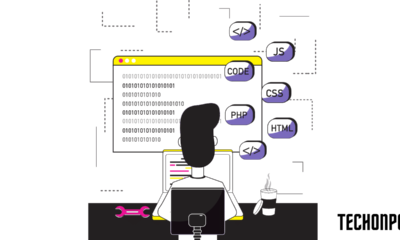
 Torrent4 years ago
Torrent4 years agoFL Studio 12 Crack Télécharger la version complète fissurée 2020
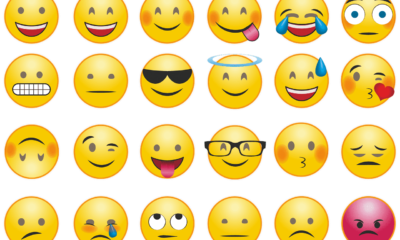
 Education3 years ago
Education3 years agoSignificado Dos Emojis Usado no WhatsApp

 Technology4 years ago
Technology4 years agoAvantages d’acheter FL Studio 12

 Technology4 years ago
Technology4 years agoDESKRIPSI DAN MANFAAT KURSUS PELATIHAN COREL DRAW

 Education3 years ago
Education3 years agoBest Steph Curry NBA 2K21 Build – How To Make Attribute, Badges and Animation On Steph Curry Build 2K21
You must be logged in to post a comment Login