Education
How To Fast Change JPG Or PNG Format To WEBP Format
Published
3 years agoon
By
techonpc
How To Fast Change JPG Or PNG Format To WEBP Format
JPG and PNG file formats are universally accepted formats but they’re highly inefficient in development. Whether it’s a website development or mobile app development, using a JPG or PNG file will cause a drastic slowdown in the processing. As a result, users will get frustrated over the slow loading of website and mobile app. No matter how efficiently a code is written, using jpg and png will create a bottleneck.
As a result, it’s important to convert the existing images to webp format since it’s designed for speed optimization by Google. There are several free tools that allow converting an image of any format to webp format without ruining the image.
Any WEBP– JPG To WEBP Converter
AnyWebP is a free tool that’s available for users globally. It doesn’t ask users to sign in or login to proceed. Simply visit the website and start converting. As a result, this website is highly favored by countless people due to quick conversion facility.
The success is guaranteed under normal circumstances. Moreover, users don’t have to wait for a long time to get their images changed to webp format. No matter how many images are there, this website can handle the request with ease.
The user interface is very easy and works like a charm. A list of file formats supported are jpg, png, gif, psd, psb, heic/heif, svg, iCO, bmp, hdr, and tiff. Batch conversion with hundreds of files is possible but uploading and downloading so many files at once will demand high speed internet or else the processing will slow down.
How To Change JPG Or PNG To WEBP Format
The quick steps to use Any WEBP tool are as follows:
- Visit the official website of Any WEBP for converting images to WEBP https://anywebp.com/convert-to-webp.html. Please note that this link is meant only to convert to WEBP and shall there be any reverse conversions, visit another webpage.
- Drag and drop all the images on the drag and drop area. You can upload images of mixed formats at once. They’ll all be converted to webp in a moment.
- Alternatively, click on the icon on the drag and drop area, browse the PC and select all the files to upload.
- If incorrect files are uploaded, you’ll have to remove all the files by clicking “remove all files” and redo the steps 2 and 3.
- In the size and quality fields, set the values to x1 and 1 respectively. This ensures that the converted images are of best quality and they don’t get scaled up or down.
- Once everything is set, click “convert all images” button to initiate. No interaction is needed from this point forward. Do not close or refresh the webpage or else the session will be lost.
- When the files are ready to download, click the download button and save them to the PC.
Before closing the website, it’s highly recommended to check the PC if all the files were downloaded or not. In case of any issues, re-download the files by clicking the same download button.
More PNG To WEBP Converter Tools
Apart from Any WEBP, there are a lot of interesting tools that offer a similar functionality. These are covered below along with their step-by-step guide.
AnyCon
Anycon is a relatively simple tool that allows conversion in three phases: upload, convert, and download. While the website allows operation without logging in or signing up, there are a few limitations to be kept in mind.
- The files are available on the server for one hour. You can come back again and download the files if required.
- A JPG file can be up to 100MB only.
- This tool allows converting only jpg files to webp files. Other formats are not said to be supported. However, upon testing, it was found that the website can convert any file format to webp hassle-free.
Follow the steps below to convert an image to webp within seconds.
- Open this website on any web browser except internet explorer https://anyconv.com/jpg-to-webp-converter/
- Click on the red button that says “choose file”. Browse the PC and select all the files that should be converted.
- Additionally, users can drag and drop the images on the given area.
- When the files are uploaded, they’ll show up in the list. Click the cross button to remove any file.
- Once the list is all set up, make sure the output is set to WEBP by default. If not, then manually select webp from the list of each image. Make sure the correct website is opened up.
- Click convert to proceed. When the files are ready to download, a button will appear in front of each image. Each file needs to be downloaded separately since there’s no option to download them all at once.
- Click restart to perform a fresh conversion.
CloudConvert
Cloudconvert offers a similar feature of conversion. Supported file formats include png, jpg, webp, gif, heic, and more including several common and uncommon formats. It offers a few advanced settings to tweak, which are recommended only for advanced users.
The entire conversion process takes a few seconds depending on the file size and the number of files per batch. Still, expect to spend no more than 3-5 minutes on the website. The steps to convert a PNG file to webp format using cloudconvert are follows:
- Visit this website https://cloudconvert.com/png-to-webp
- On the header, there’s an option saying “convert”. Choose the appropriate file formats in both the lists before proceeding. By default, PNG to WEBP should be visible.
- Click on “select file” button and choose an appropriate option from the drop down list.
- When the files are uploaded, they’ll appear in the list. To add more files, click “add more files” button.
- Once ready to convert, click the red “convert” button. All the files will be uploaded ad converted. A preview will be generated. Click the download button to save it on the PC.
Conclusion
Although all the tools offer the same features, some are quite faster than the other. Try all of them to find which one suits you the best. Moreover, results are guaranteed everywhere, still, there are a few chances that some tools simply change the extension without converting them to the other format. So be aware!
Follow Me

Unleashing the Power of the Office Accelerator: Maximizing Productivity and Efficiency in the Workplace with Office 365 Accelerator

Unlocking the Hidden Potential of Your Website: Strategies for Growth

From AI to VR: How Cutting-Edge Tech Is Reshaping Personal Injury Law in Chicago
Trending

 Microsoft4 years ago
Microsoft4 years agoMicrosoft Office 2016 Torrent With Product Keys (Free Download)

 Torrent4 years ago
Torrent4 years agoLes 15 Meilleurs Sites De Téléchargement Direct De Films 2020

 Money3 years ago
Money3 years ago25 Ways To Make Money Online
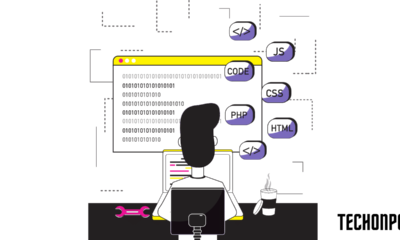
 Torrent4 years ago
Torrent4 years agoFL Studio 12 Crack Télécharger la version complète fissurée 2020
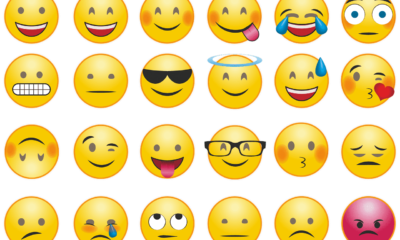
 Education3 years ago
Education3 years agoSignificado Dos Emojis Usado no WhatsApp

 Technology4 years ago
Technology4 years agoAvantages d’acheter FL Studio 12

 Technology4 years ago
Technology4 years agoDESKRIPSI DAN MANFAAT KURSUS PELATIHAN COREL DRAW

 Education3 years ago
Education3 years agoBest Steph Curry NBA 2K21 Build – How To Make Attribute, Badges and Animation On Steph Curry Build 2K21
You must be logged in to post a comment Login