Education
How to make a Facebook slideshow – 3 easy methods
Published
2 years agoon
By
techonpcDo you wish to generate more leads? Or, simply share your life to the world? In any case, a slideshow is an effective way to showcase your content on Facebook. Unfortunately, the inconsistent policies of the platform make it difficult to use the built-in slideshow tool. Facebook has offered and removed the tool multiple times ever since its first introduction in early 2016.
Like us, if you also feel tired of finding the tool gone every other day, worry no more. There are other amazing alternatives available. In this post, you will learn how to make a slideshow for Facebook. Read on and find 3 easiest methods to make a Facebook picture slideshow.
Clideo – Online Solution
Clideo is a great video editing service available online. It has a simple interface with all the tools neatly aligned. Anyone can navigate and use this web-based application easily. Plus, you don’t need to download it!
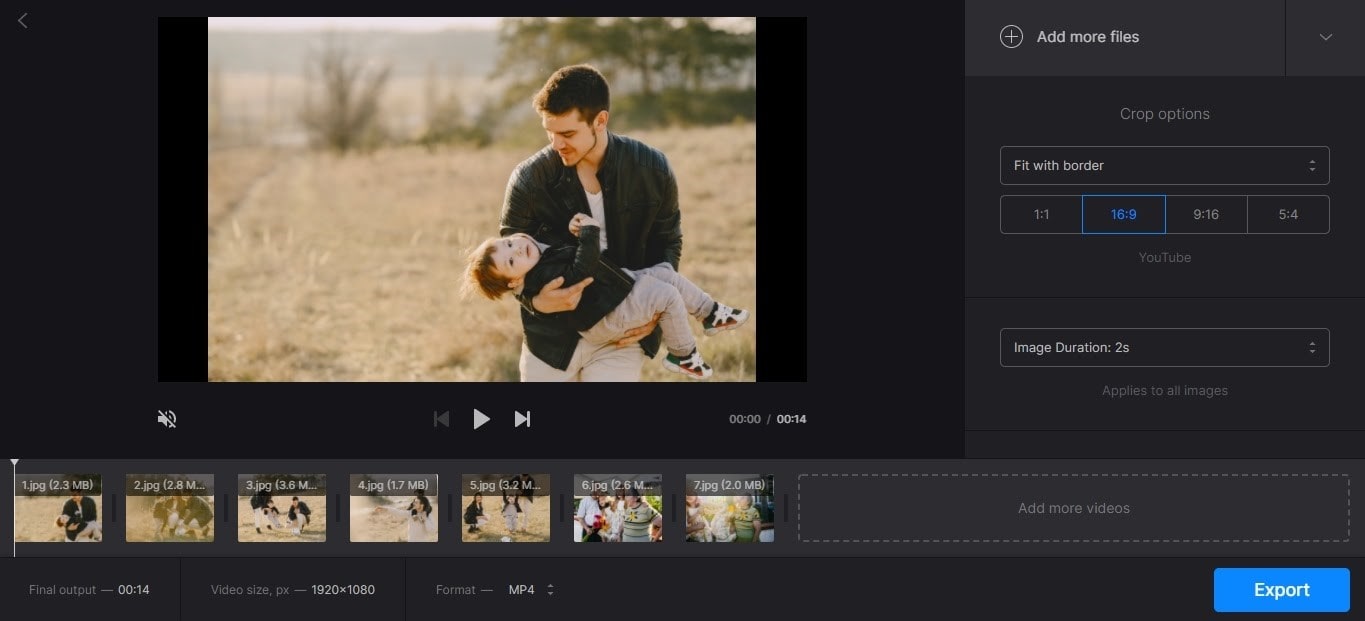
Clideo – Online Solution
First, you will have to create an account on the site. Once done, access the Clideo Slideshow Maker and click the blue CHOOSE FILES button to upload your media.
Don’t worry in case the videos and images you’ve uploaded are of different resolutions. Clideo lets you combine media regardless of their format and resolution. You can also include songs and background sounds to your liking. The software is available in both free and paid versions. If you do not mind the watermark, both of these work equally well.
SmartSHOW 3D – Windows Tool
SmartSHOW 3D is a powerful slideshow maker for Windows. Its advanced features and intuitive interface lets you create dynamic slideshows in a matter of 5 minutes!
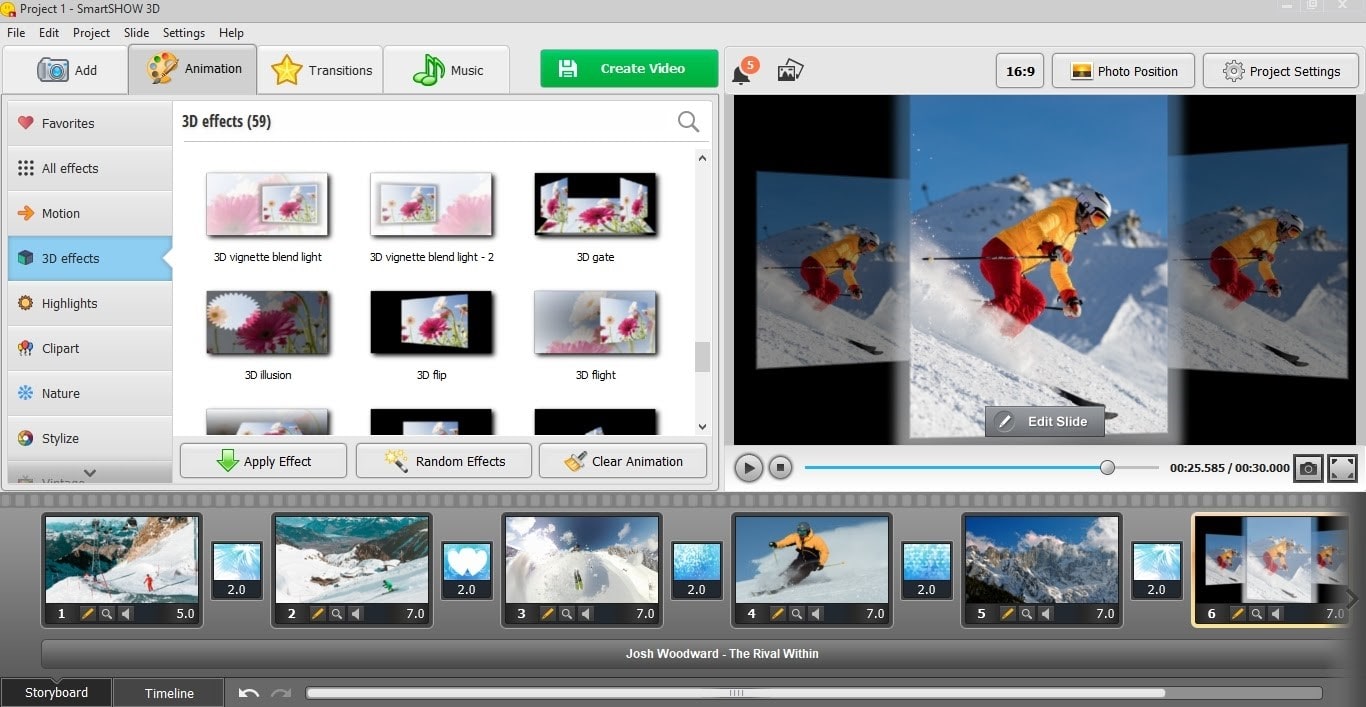
SmartSHOW 3D – Windows Tool
Simply, download the software on your Windows device. Then, click New Project and add your media. You can insert unlimited images and video clips. When feeling doubtful, you can also choose from 200+ professionally designed templates.
Next, make your Facebook slideshow look more aesthetic and classy by using 350+ transitions and 3D animation effects available. Add music from the library of 200+ royalty-free songs. You can even record your voice and add it as additional comments.
Once completed, save the slideshow on your device. The SmartSHOW 3D software automatically optimizes slideshows for Facebook. But, you can also convert slideshows into videos using 30+ formats and share them on different platforms.
Photos App – Mac/iOS Choice
It might sound surprising. But yes, you can use the Photos App on your Mac/iOS device to create a slideshow for Facebook!
There is no compulsion to download software or explore a new tool. Simple, open up your Photos, click on the sidebar, and choose images of a particular day/month/year. Next, click on the ellipses icon and generate a slideshow by Play Memory Movie. The device will play all the pictures from the day/month/year in a slideshow.
However, if you wish to select specific images from different timelines, then create a new album. Transfer all the desired media into it. Once done, find the ellipses icon and click on Play Memory Movie. Both these methods will help generate a high-quality slideshow for Facebook. To edit, pause the slideshow and click on the options. You can alter the theme and audio-only.
Final Thoughts
The ways mentioned above explain how to create a slideshow for Facebook regardless of your skill level and preferred device. However, if you use a Windows running computer, we highly recommend trying SmartSHOW 3D. This Facebook slideshow maker is an easy-to-use, yet powerful program with tons of creative tools.
Summing it up, you don’t need to depend on the Facebook slideshow tool to make amazing content. Use the advice from this article and start creating amazing content for social networks today!
Follow Me

Unleashing the Power of the Office Accelerator: Maximizing Productivity and Efficiency in the Workplace with Office 365 Accelerator

Unlocking the Hidden Potential of Your Website: Strategies for Growth

From AI to VR: How Cutting-Edge Tech Is Reshaping Personal Injury Law in Chicago
Trending

 Microsoft4 years ago
Microsoft4 years agoMicrosoft Office 2016 Torrent With Product Keys (Free Download)

 Torrent4 years ago
Torrent4 years agoLes 15 Meilleurs Sites De Téléchargement Direct De Films 2020

 Money4 years ago
Money4 years ago25 Ways To Make Money Online
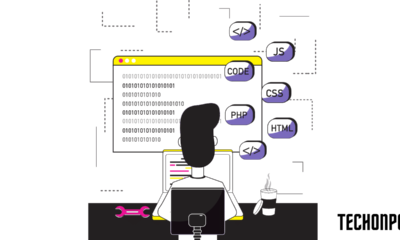
 Torrent4 years ago
Torrent4 years agoFL Studio 12 Crack Télécharger la version complète fissurée 2020
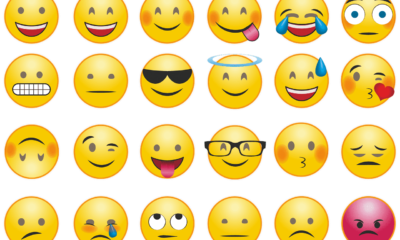
 Education3 years ago
Education3 years agoSignificado Dos Emojis Usado no WhatsApp

 Technology4 years ago
Technology4 years agoAvantages d’acheter FL Studio 12

 Technology4 years ago
Technology4 years agoDESKRIPSI DAN MANFAAT KURSUS PELATIHAN COREL DRAW

 Education3 years ago
Education3 years agoBest Steph Curry NBA 2K21 Build – How To Make Attribute, Badges and Animation On Steph Curry Build 2K21
You must be logged in to post a comment Login