Education
Optimise Your Workflow With Dragon Professional 16
Published
2 months agoon
By
techonpc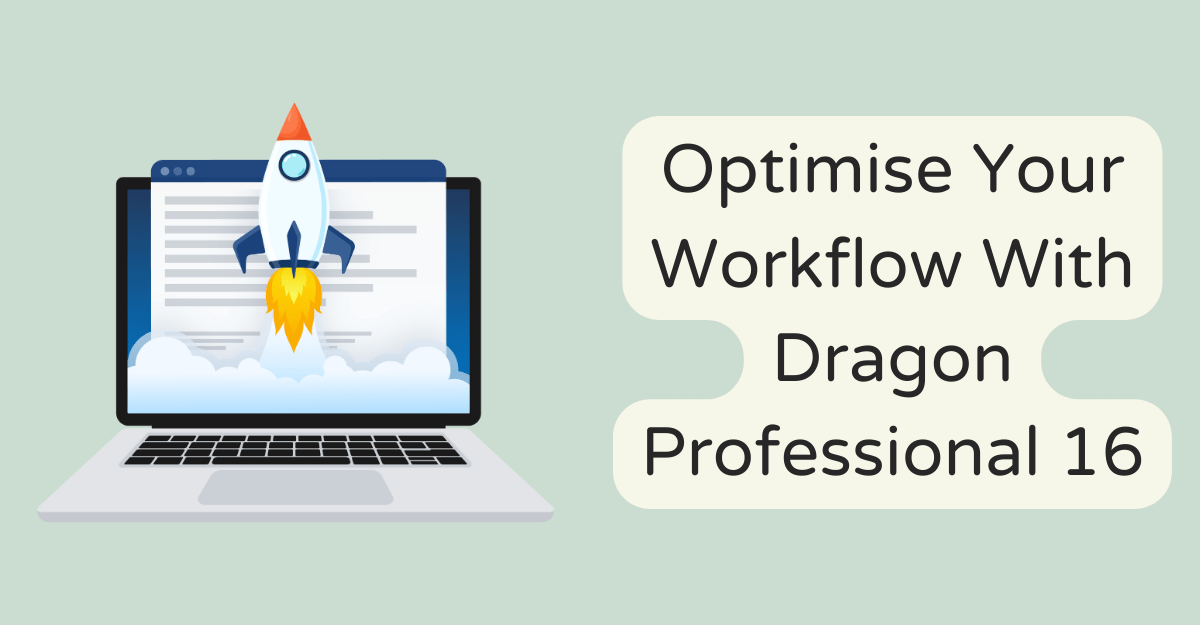
Optimise Your Workflow With Dragon Professional 16
Optimised for Windows 11 and designed to work beautifully alongside our cloud-native Dragon solutions in a hybrid environment. Featuring unique accessibility functionality and a host of productivity-boosting features, including custom words, commands and auto-texts.
Easily customize Dragon for names, acronyms and one-off phrases to achieve better accuracy even in noisy environments or with diverse accents. Perfect for helping organizations of all sizes take full advantage of their workforce and build an inclusive workplace.
Next-Generation Speech Engine
The next-generation speech engine delivers higher accuracy right out of the box. The encoder uses a deep bidirectional long short-term memory network to process audio and transcribe text with greater speed and precision.
It understands accents and adapts to your voice over time, and enables you to customize the recognition of acronyms, names or sole phrases you use frequently. It’s up to 99% recognition accuracy and three times faster than typing.
This version of Dragon is compatible with popular touchscreen tablets and PCs, so you can create documents by simply pointing and clicking. It also supports a range of microphones, including the Nuance PowerMic 4. This hands-free device is a microphone and mouse in one and features simplified thumb control operation, programmable buttons and a larger pointing device for more precise movement.
You can even pause dictation and resume later. This feature allows you to work more productively, without having to be tethered to your laptop. And, the built-in dictation playback feature lets you listen back to your entry to see if it is accurate and to correct any spelling mistakes.
Faster Dictation & Transcription
Dictate faster and more accurately with next-generation speech recognition technology that automatically adapts to your voice or environmental variations. Dragon delivers 99% recognition accuracy right out of the box and gets smarter over time for more accurate transcription and document creation.
Create documents by voice and zip through computer tasks in record time – all hands-free. Use simple commands to quickly insert standardized text, short-cut repetitive processes and more. Easily add custom words and phrases specific to your clients, industries or areas of expertise for even better recognition accuracy.
Take your productivity to new heights with the advanced features of Dragon Professional 16. Streamline documentation and streamline business processes with fast, accurate speech-to-text. Dictate directly into Microsoft Word, Excel and PowerPoint. Create macros for complex multi-step workflows and simply speak a command to automate them. Optimized for popular form factors like mobile touchscreen PCs, Dragon delivers the ultimate in documentation productivity on the go.
Create Documents Quickly & Accurately
Imagine saying “Insert Signature” and Dragon fills in your contact details or dictating industry-specific terminology and having Dragon type every word correctly—every time. With advanced personalization features, like the ability to create custom commands and custom words and to import and share vocabulary lists, Dragon Professional 16 intelligently adapts to the way you work for big documentation productivity gains.
Streamline document creation and editing by creating macros that allow you to automate multi-step business processes with simple voice commands. Use a digital voice recorder to capture notes and meetings on the go and have them automatically transcribed with precision, speed, and accuracy so you can review and edit documents while on the road or in the office.
Long known for its state-of-the-art accessibility functions, Dragon Professional 16 offers even more ways to remove barriers to productivity and build an inclusive workplace. With support for Mouse Grid, multiple monitors, and mobile devices, along with networking capabilities and new Microsoft Teams command support, you can eliminate barriers to productivity in the office or remotely. Plus, you can now rely on Nuance’s renowned customer support by email or telephone.
Customize Your Workflow
Dragon’s powerful customization features let you tailor it to the way you work. Create custom commands and vocabularies to automate frequently used steps in your workflow, or save multiple sets of keystrokes or mouse clicks as macros to execute them with just one voice command.
Seamless integration with popular applications allows you to control them through your voice. From composing emails in Microsoft Outlook to creating reports in Word to searching the web using Google Chrome, Dragon Professional 16 supports a wide range of commonly used applications.
Improved mobile compatibility lets you use your voice to create documents and spreadsheets on the go, even while offline. You can also pair Dragon with a compatible digital voice recorder and capture your individual “in the moment” insights of client meetings, then have them transcribed later to boost documentation productivity. In addition, new advanced command options enable you to customize your voice commands for greater accuracy and personalization. Plus, Dragon Professional 16 provides full compatibility with Windows 11 and features enhancements for better navigation of your computer and application usage.
Boost Your Productivity
Streamline Workflows with Voice Automation
Spend less time typing and more time getting work done. With Dragon, you can easily create documents, e-mails, and even format PowerPoint presentations—all by voice. You can also turn any text app into a fully-functional speech-enabled program, and control nearly all aspects of your computer through simple voice commands.
Built to be the ideal productivity companion, Dragon Professional 16 streamlines your workflow, so you can focus on activities that impact your bottom line. This includes creating templates that let you fill in forms or files with varying fields simply by saying “Next Field”. Alternatively, use the Macro Recorder to record a series of commands and mouse clicks into a single custom command, making it easy to quickly execute frequently used actions.
With state-of-the-art adaptations for individuals with physical or cognitive disabilities, and built on 25 years of speech recognition expertise from Nuance — a Microsoft company — Dragon helps you drive productivity by enabling faster, more accurate dictation and transcription, as well as powerful document creation and control. Optimised for Windows 11 and Office 2021, Dragon delivers an unrivalled experience that is both modern and future-proof.
While using Dragon software you may encounter various dragon error , the most common error is dragon error 166 , in order to fix dragon error 166 , you can always read blog
If you are facing any issue regarding transfer dragon software to new computer (https://dragonservicesupport.us/how-to-transfer-nuance-dragon-naturallyspeaking-to-new-computer/ ) , here are the ways to do it,
Dragon voice recognition software makes letter and document writing much simpler for those who aren’t proficient typists. The program transcribes spoken words into written text with amazing accuracy and recognizes different accents – you can even use your voice instead of typing out letters! Dragon is especially helpful for those with physical disabilities that make typing out letters difficult – though training it to recognize your voice takes both time and effort.
As such, when upgrading to a new computer you may want to transfer your Dragon files. In this article we’ll go through the process of moving voice files, user profiles and customized settings from one computer to the other and save yourself the trouble of having to retrain Dragon on each new machine.
To transfer your Dragon license to another computer, connect a USB flash drive or external hard drive containing all of its files to the current computer that currently contains them and plug this device in as soon as possible – this will ensure all data is safely copied over and installation is a smooth experience on its new home computer.
Once your Dragon file has been transferred successfully to a new computer, connect and launch its software. When it boots up, click on “Profile” from the DragonBar menu, select “Open User Profile,” navigate to where your exported profile file was stored (usually saved in a folder named with its name), click import file from computer 1 and install your profile from computer 2.
Once your profile is imported, you can quickly customize its settings and expand its vocabulary using Accuracy Center and Vocabulary Editor features. These will ensure optimal speech recognition on your new device – guaranteeing letters and documents will reach their intended recipients more precisely, impressing clients or colleagues more than ever before!
However, recent versions of Dragon such as its Home and Premium editions are only licensed to one computer at a time; more recent editions like Professional Individual or Legal Individual can be licensed to multiple computers per user, making it easier to keep profiles across devices without needing to retrain them on each one.
If you experience any difficulty while trying to transfer your Dragon license onto a different computer, Nuance customer support will be more than willing to assist with any problems that may arise. In addition, please see our FAQs page for additional details about the software.
Follow Me

Unleashing the Power of the Office Accelerator: Maximizing Productivity and Efficiency in the Workplace with Office 365 Accelerator

Unlocking the Hidden Potential of Your Website: Strategies for Growth

From AI to VR: How Cutting-Edge Tech Is Reshaping Personal Injury Law in Chicago
Trending

 Microsoft4 years ago
Microsoft4 years agoMicrosoft Office 2016 Torrent With Product Keys (Free Download)

 Torrent4 years ago
Torrent4 years agoLes 15 Meilleurs Sites De Téléchargement Direct De Films 2020

 Money4 years ago
Money4 years ago25 Ways To Make Money Online
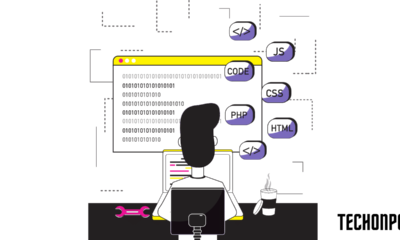
 Torrent4 years ago
Torrent4 years agoFL Studio 12 Crack Télécharger la version complète fissurée 2020
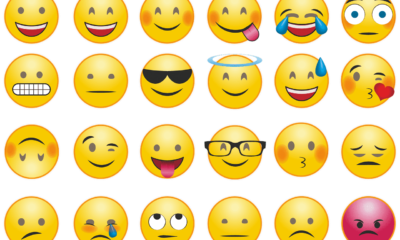
 Education3 years ago
Education3 years agoSignificado Dos Emojis Usado no WhatsApp

 Technology4 years ago
Technology4 years agoAvantages d’acheter FL Studio 12

 Technology4 years ago
Technology4 years agoDESKRIPSI DAN MANFAAT KURSUS PELATIHAN COREL DRAW

 Education3 years ago
Education3 years agoBest Steph Curry NBA 2K21 Build – How To Make Attribute, Badges and Animation On Steph Curry Build 2K21
You must be logged in to post a comment Login