However, it is not that scary. In this manual, you will discover a user-friendly way of moving Dragon software to another PC. The process is very seamless and ensures everything on your system remains the same.
Step 1: Obtain Vital Information
Before going through with the transfer, you must have important facts regarding your Dragon NaturallySpeaking software in the current computer. I want you to note down things like serial number, installation source and any other customization or user profiles that you have created. This information will be useful when installing on the new computer.
Step 2: Deactivate Dragon on the Old Computer
Deactivating Dragon NaturallySpeaking from your old computer enables its smooth transfer. Please open up Dragon Software and go to “Help” menu then click on “Deactivate”. Follow instructions given by the screen until deactivation is complete. This is essential in order to release the license for activation in new computer.
Step 3: Uninstalling Dragon Software on Old Computer
Now uninstall Dragon NaturallySpeaking from your old computer after it has been deactivated. Please navigate to Control Panel, Programs and choose Uninstall a program. Right-click on Dragon NaturallySpeaking then click on Uninstall option. Just follow the prompts until uninstallation is done.
Step 4: Download Latest Version
Go to their official website of dragon naturally speaking then download their latest version of this software. Ensure that as you download it you should be having strong Internet connectivity. Save the setup file somewhere within your new PC such that it can be easily accessed later.
Step 5: Install Dragon into New Computer
Double click on downloaded installation file so as to start installing it onto your new computer. Keep following all instructions indicated therein where you will enter your serial number and get an alternative of installing options which you prefer most about them. Give it some time since installation might take longer period to complete.
Step 6: Activate Dragon on the New Computer
Once installation has finished, open Dragon NaturallySpeaking in your new PC. At this point, follow instructions given by the screen to activate your software using serial number. This process requires an internet connection for easy activation in your new computer.
Step 7: Move User Profiles and Customizations
To transfer user profiles, customizations and personalized settings, find the Dragon user profile folder on your old computer somewhere within Documents or AppData. You will simply copy this folder onto something that can carry it elsewhere as USB drive is a good example.
Paste copied user profile folder exactly at the same place where it was found on your former PC. This is meant to allow smooth transition of your customizations and user profiles into the new installation.
Step 8: Test and Verify
After transfer dragon license to new computer to your new PC, it is important that you check if it works appropriately. Then through software make sure that it recognizes your voice and verifies that user profiles/customizations have been successfully moved. Adjustments can be made on settings or profiles as required.
Though it may appear intricate to move Dragon NaturallySpeaking to a different computer, these user-friendly steps should help you make a successful and seamless transition. Remember to collect necessary information, deactivate, uninstall the software from the old computer, download and install the latest version in your new computer, and transfer all user profiles and customizations. You will be dictating perfectly on your new machine with this series of steps!

 Microsoft4 years ago
Microsoft4 years ago
 Torrent4 years ago
Torrent4 years ago
 Money4 years ago
Money4 years ago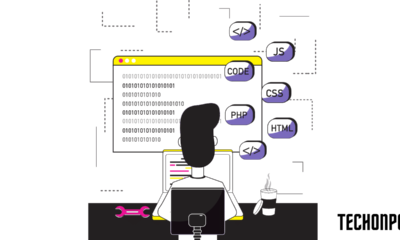
 Torrent4 years ago
Torrent4 years ago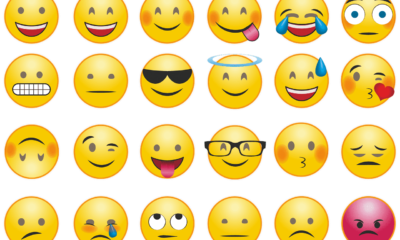
 Education3 years ago
Education3 years ago
 Technology4 years ago
Technology4 years ago
 Technology4 years ago
Technology4 years ago
 Education3 years ago
Education3 years ago




You must be logged in to post a comment Login