Education
How to Migrate from Box to Dropbox-BEST WAY INSIDE
Published
10 months agoon
By
techonpcAre you a user of Dropbox and Box? Have you ever come up with an idea to move Box files to Dropbox? In this post, you can learn the best way to realize it via MultCloud. You don’t need to download and upload the files for the migration anymore. But with just a few clicks, files will be sent to Dropbox at speed.
Why Migrate from Box to Dropbox?
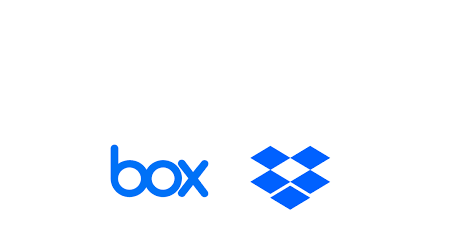
Dropbox
Box and Dropbox are famous cloud drives and are welcomed by people around the world. But due to some reasons, you may want to migrate from Box to Dropbox. And in this section, let’s discuss the probable reasons.
Enhanced Collaboration Features: You may prefer the collaboration features of Dropbox. It has robust features on this point like real-time file editing, comments, and notifications which can improve teamwork performances.
Broader Integration Ecosystem: Dropbox integrates with many other applications such as Microsoft Office Suite, Zoom, and Adobe Creative Cloud. You may find the integration can do a big favor. With the integration, you can supercharge workflow and work on wider platforms.
Strong Sync and Backup Capabilities: Dropbox offers file sync and backup functions, so files on your computer can be automatically updated on your Dropbox account. Also, because of the functions, your data will be protected in a more secure way.
Shared Folder Management: On Dropbox, you can create file requests. By doing so, others can upload files to the shared folder on your Dropbox account without logging in to it. It will be much helpful if you want to collect files from other team members.
MultCloud-Smoothly Migrate Box to Dropbox for Free
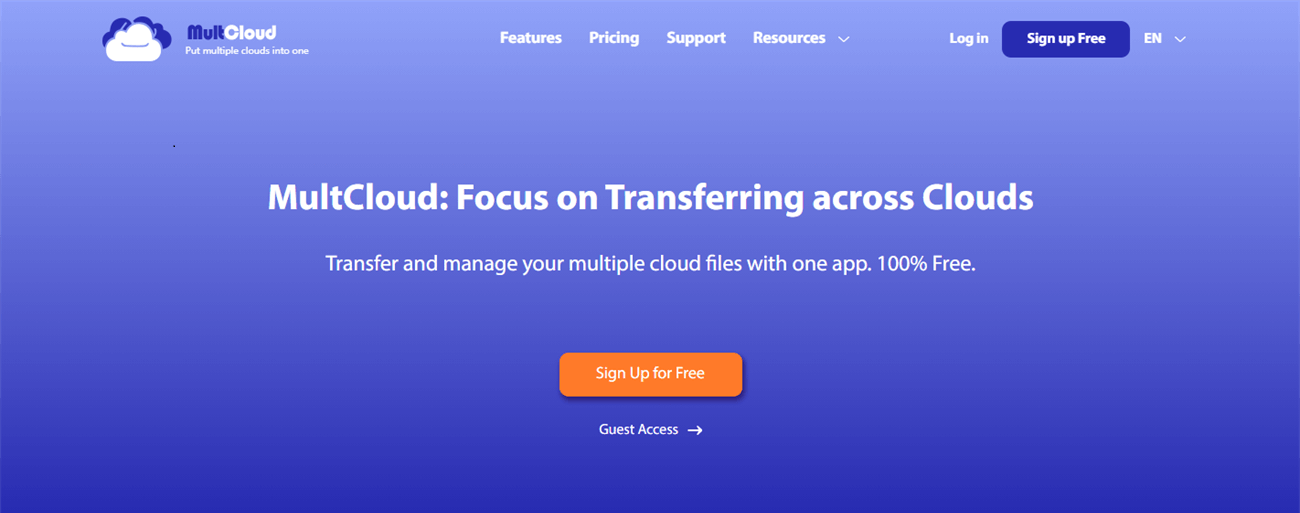
MultCloud
There is no doubt that MultCloud is your NO.1 choice for migrating Box to Dropbox because the function is streamlined but the operations are easy. MultCloud is used to manage multiple clouds in one place. That means using MultCloud, you don’t need to skip to various cloud websites for managing files. Basic operations like Copy, Delete, and Share files on one cloud can be also conducted via MultCloud.
But the biggest benefit that MultCloud can bring to you in migrating files is that MultCloud can move files without manually downloading and uploading files. By Cloud Transfer, you just need to choose which files to migrate from Box to Dropbox after adding these two clouds on MultCloud. Then the selected files will be transferred to the aimed cloud very soon. What’s more, you don’t have to worry about the repeated files because MultCloud will skip them during transfer.
To make your work easier, there are more features of Cloud Transfer. For example, if you want to regularly migrate files from Box, you can use the Schedule feature to set a frequency for MultCloud to automate the transfer process. Besides, if you don’t want to transfer the photos to Dropbox, you can add the photos’ extensions in Filter and choose the ignore button. Then MultCloud will not migrate the photos to another cloud.
Migrate from Box to Dropbox via MultCloud [Full Guide]
This section will tell you the steps for migrating Box to Dropbox. Surely, the steps are easy to understand and they are feasible.
Step 1: Enter the official site of MultCloud and click the blue or orange “Sign up Free” button to get a MultCloud account.
Step 2: Click “Add Cloud” in the left bar and the Box icon which is listed among the icons in the right part. Then follow the instructions in the pop-up window. The steps are the same to add Dropbox.
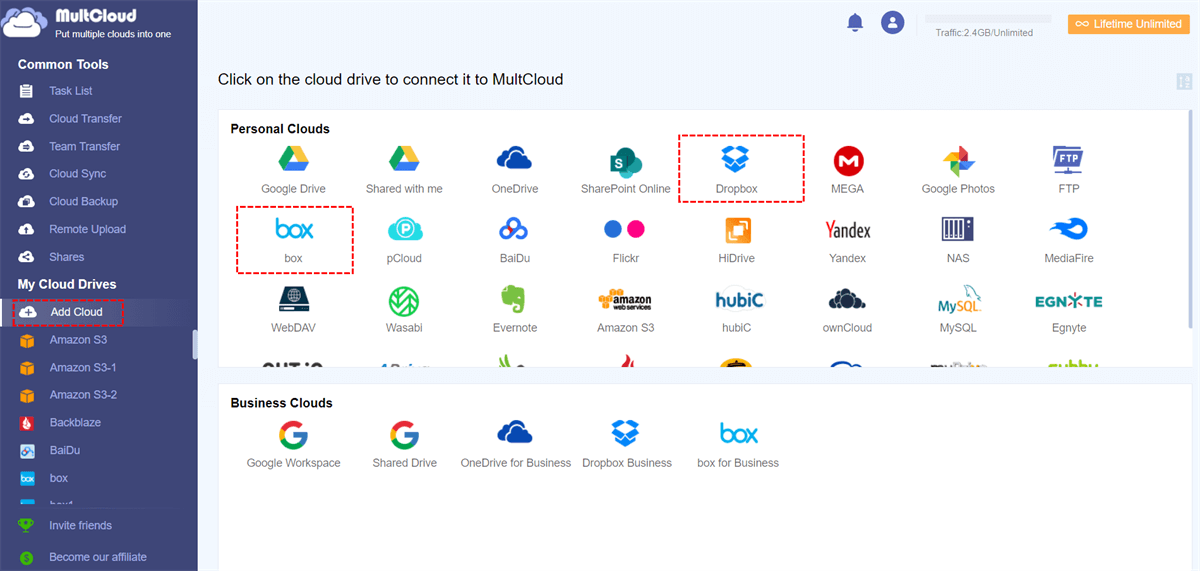
MultCloud
Step 3: Select “Cloud Transfer”, and choose Box in the left box and Dropbox in the right box. Then click “Transfer Now” and you finish all the operations to migrate Box to Dropbox on MultCloud.
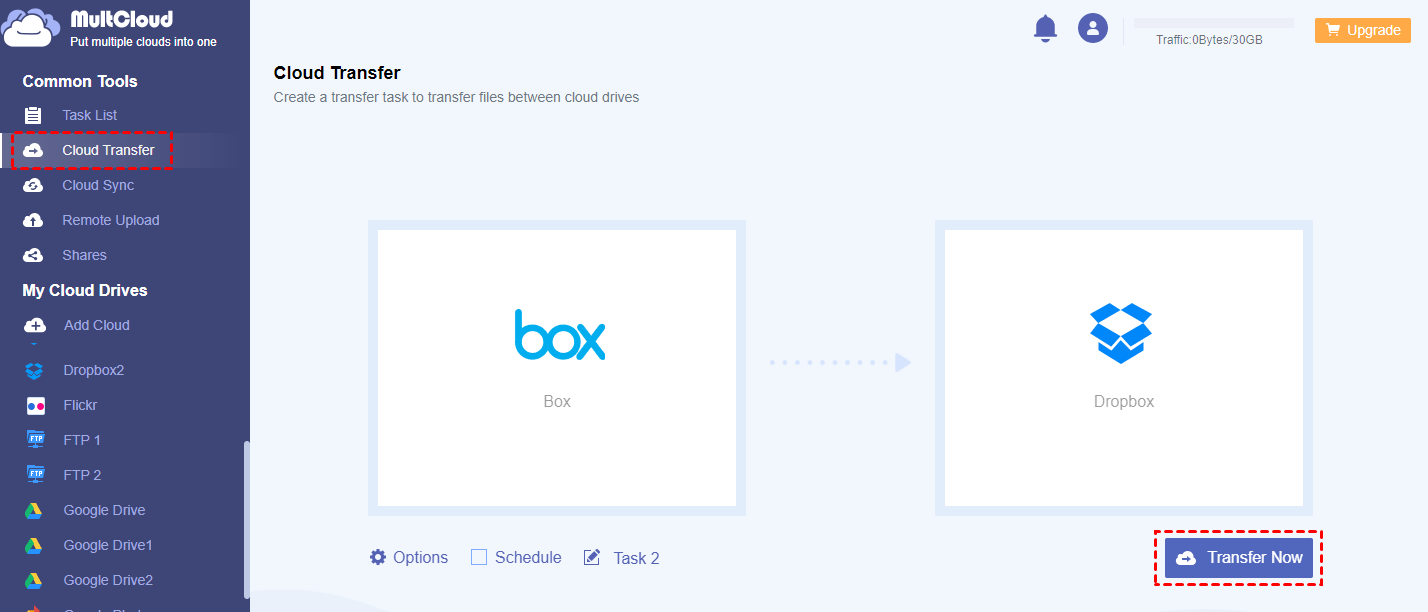
MultCloud
Note: If you want to delete the files on Box after the transfer process is completed, you can tick the “Delete all source files after the transfer is complete.” in Options.
Conclusion
You may try MultCloud Cloud Transfer to see how good it is. And if you want to sync Google Drive and Dropbox to make files automatically update, there is no way better than using Cloud Sync. By Cloud Sync, you can choose different sync modes to make the sync more customizable. For example, you can use Incremental Sync which only syncs the added or changed files.
Follow Me

Unleashing the Power of the Office Accelerator: Maximizing Productivity and Efficiency in the Workplace with Office 365 Accelerator

Unlocking the Hidden Potential of Your Website: Strategies for Growth

From AI to VR: How Cutting-Edge Tech Is Reshaping Personal Injury Law in Chicago
Trending

 Microsoft4 years ago
Microsoft4 years agoMicrosoft Office 2016 Torrent With Product Keys (Free Download)

 Torrent4 years ago
Torrent4 years agoLes 15 Meilleurs Sites De Téléchargement Direct De Films 2020

 Money4 years ago
Money4 years ago25 Ways To Make Money Online
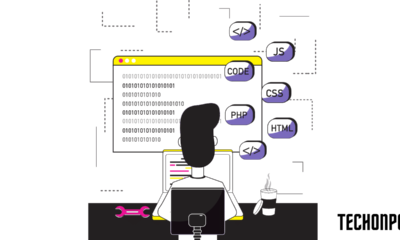
 Torrent4 years ago
Torrent4 years agoFL Studio 12 Crack Télécharger la version complète fissurée 2020
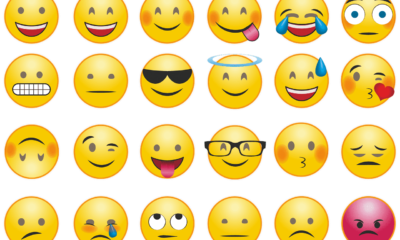
 Education3 years ago
Education3 years agoSignificado Dos Emojis Usado no WhatsApp

 Technology4 years ago
Technology4 years agoAvantages d’acheter FL Studio 12

 Technology4 years ago
Technology4 years agoDESKRIPSI DAN MANFAAT KURSUS PELATIHAN COREL DRAW

 Education3 years ago
Education3 years agoBest Steph Curry NBA 2K21 Build – How To Make Attribute, Badges and Animation On Steph Curry Build 2K21
You must be logged in to post a comment Login