
PC Security
Microsoft has not done a good job in terms of being fully transparent about the data they collect from Windows users. Several Windows users are not aware of the user information that Windows collects from their computers. Yes, most of this information is collected with the sole aim of improving the user’s experience while using Windows on their various devices.
However, Microsoft needs to make it easier for users to know the data being collected from their PCs and how they can opt out. One of the ways to enhance your privacy is by installing a VPN for Windows on your PC. However, there are a couple of privacy settings that you can change to further boost your privacy.
If you are one of those people that are concerned about their privacy, this article is for you. We shall discuss some of the crucial settings you should change to reduce the data Windows sends to Microsoft. Let’s jump right in!
What data does Windows collect?
Before we get into the ways to protect your privacy while using a Windows PC, let us first look at the data that Microsoft collects from all PC users. Some of the information that Windows usually collects includes your search history, location, voice patterns, browsing habits, app statistics, etc. The good news is Windows allows users the option not to share some of this information if they wish.
How to prevent Windows from tracking you
Pay attention to privacy settings while setting up your Windows PC
While setting up Windows, there is an option of choosing express settings or custom settings. Most users usually choose express settings to save time because they usually don’t want to go through the tedious process of making changes in these settings.

PC Security
However, if you want to enhance your privacy, it is always best to choose custom settings as it gives you the freedom to choose the kind of data you are comfortable sharing with Microsoft.
Review Cortana permissions
Cortana is just like Apple’s Siri or Google assistant. It collects your voice data, and search history, and also accesses your contacts and calendar details by default. This data is stored in the cloud and Microsoft uses it to improve your experience with Windows.
However, if you don’t want Cortana to have access to all this information, you can either disconnect it or review its permissions. To make changes to the data you would like Cortana to access, go to Settings and choose Cortana. There you will find the option of changing Cortana permissions or completely turning it off.
Make more changes to your privacy settings
To further enhance your privacy, you need to review the permissions Windows has over your computer. To make changes, go to Settings and choose privacy. There are a couple of settings that you could change here. Let’s look at the major ones;
- General: Under the general tab, we recommend turning all the toggles off to prevent Microsoft from sending you personalized Ads and content.
- Speech: It is best to turn off online speech recognition to prevent Microsoft from collecting and storing your voice data on their servers
- Activity history: This feature is meant to make it easier for users to pick up their work when they switch to another Windows device. However, if you use only one Windows device or you don’t want Microsoft to track your usage activities, untick all the boxes under activity history.

 Microsoft4 years ago
Microsoft4 years ago
 Torrent4 years ago
Torrent4 years ago
 Money4 years ago
Money4 years ago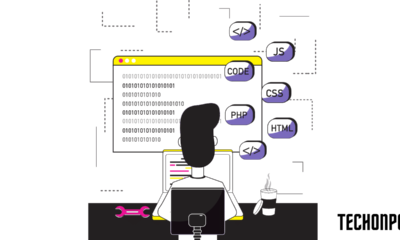
 Torrent4 years ago
Torrent4 years ago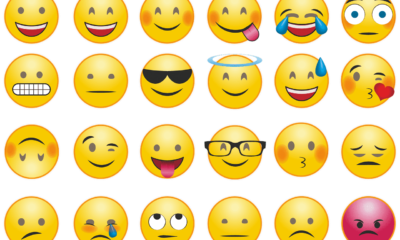
 Education3 years ago
Education3 years ago
 Technology4 years ago
Technology4 years ago
 Technology4 years ago
Technology4 years ago
 Education3 years ago
Education3 years ago





You must be logged in to post a comment Login